SSH Database Connection
If you wish to use any of our database extractors, we highly recommend that you set up an SSH Tunnel between your and our private networks. This way your database server will not be open to the whole internet.
A Secure Shell (SSH) tunnel consists of an encrypted tunnel created through an SSH protocol connection. The SSH connection is encrypted and uses a public - private key pair for user authorization.
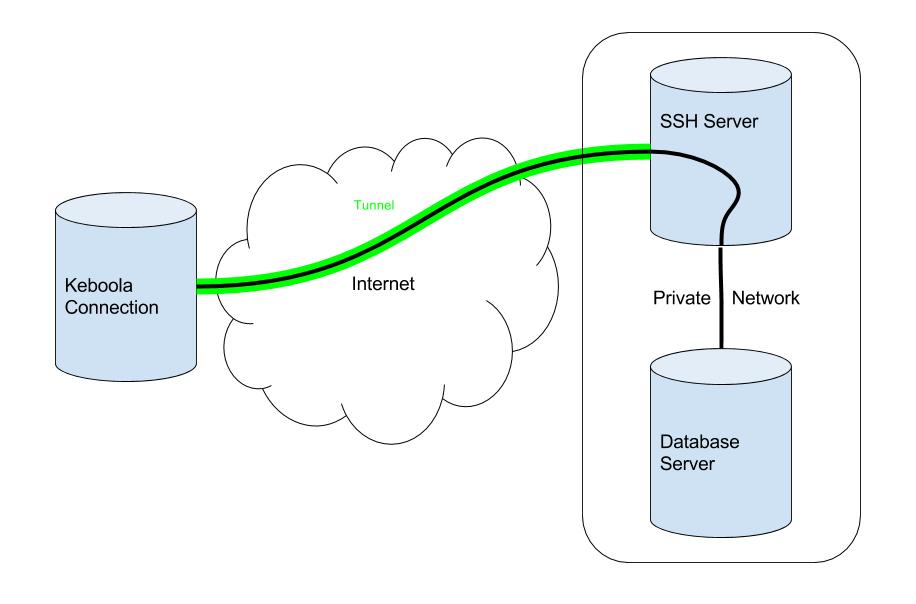
Usage
Before using an SSH tunnel with one of our database extractors, setup an SSH proxy server to act as a gateway to your private network where your database server resides. The extractor will then connect to this SSH proxy server and through it to the database server.
Complete the following steps to setup an SSH tunnel to your database server:
1. Setup SSH Proxy Server
Here is a very basic example Dockerfile. All it does is run an sshd daemon and exposes port 22. You can, of course, set this up in your system in a similar way without using Docker.
FROM ubuntu:14.04
RUN apt-get update
RUN apt-get install -y openssh-server
RUN mkdir /var/run/sshd
RUN echo 'root:root' |chpasswd
RUN sed -ri 's/^PermitRootLogin\s+.*/PermitRootLogin yes/' /etc/ssh/sshd_config
RUN sed -ri 's/UsePAM yes/#UsePAM yes/g' /etc/ssh/sshd_config
EXPOSE 22
CMD ["/usr/sbin/sshd", "-D"]This server should be in the same private network where your database server resides. It should be accessible publicly from the internet via SSH. The default port for SSH is 22, but you can choose a different port.
See the following pages for more information about setting up SSH on your server:
2. Generate SSH Key Pair
Setup or edit your database extractor in Keboola. Go to Database Credentials and check Enable SSH Tunnel. Generate an SSH key pair and copy the public key to your SSH proxy server. Paste it to the public.key file and then append it to the authorized_keys file.
mkdir ~/.ssh
cat public.key >> ~/.ssh/authorized_keys3. Setup DB Extractor
- Host Name - Address of the DB server in your private network
- Port - Port number of the DB server
- Username - DB username
- Password - DB password
-
Database - DB name
- Enable SSH Tunnel - Check to enable
- SSH host - Public address of your SSH proxy server
- SSH user - User on your SSH proxy server with the generated public key
- SSH port - SSH port; default is 22
Run Test Credentials and see if everything is working.
Various DB extractors could have different fields, but the principle remains the same.
Local Tunnel
It is also possible to use your database server as an SSH proxy server and setup your database to only accept connections from localhost.
In this case, set the Host Name to 127.0.0.1.
Important: Do not use the word localhost! Our extractors have a problem with that.
