Pagination Tutorial
Pagination breaks a result with a large number of items into separate pages and is used very commonly in many API calls.
In the previous part of the tutorial, you fetched campaigns from the MailChimp API. If you created a new account, chances are that you probably have only one campaign. You should now create some more campaigns (you do not have to configure them anyhow).
If the API has consistent pagination for all resources (which the
MailChimp API has),
then the pagination is defined in the Pagination section of the endpoint configuration (or in the api section in the underlying JSON).
Preparation
The MailChimp API uses the offset pagination method,
which means that each page has a fixed limit (by default 10 items), and you need to use the offset to move
that fixed-size page over the next set of results. For the first page, the offset is 0, for the second
page, the offset is 10. This is the same kind of pagination as in SQL.
The offset pagination method is configured with the following basic properties:
method— for MailChimp, set this property tooffset.offsetParam— name of the API parameter which defines the page offsetlimitParam– name of the API parameters which define the page size (limit)
So, for MailChimp, configure the pagination this way:
- Click
Create New Paginationin the Endpoint’s Pagination section:
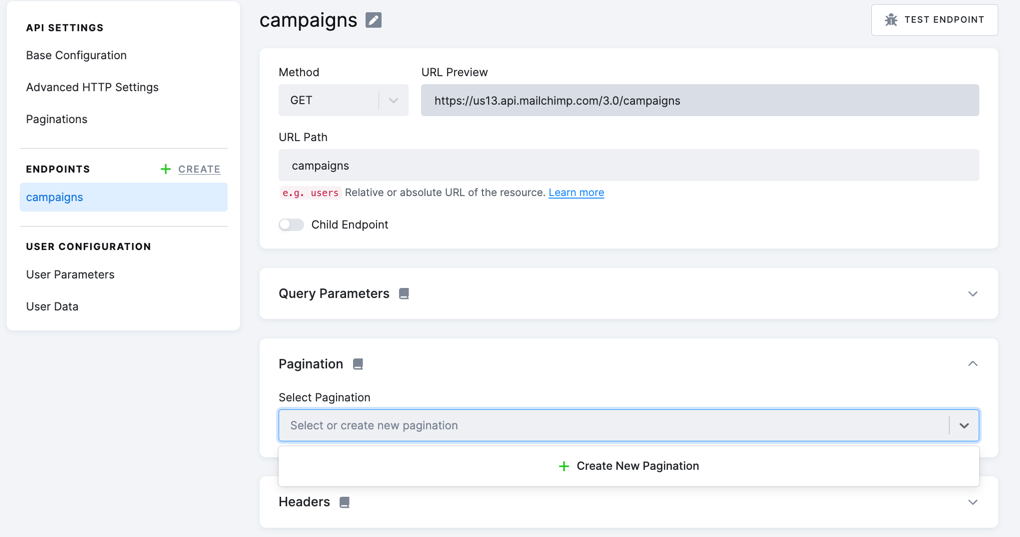
- Name your pagination and select the Offset method:
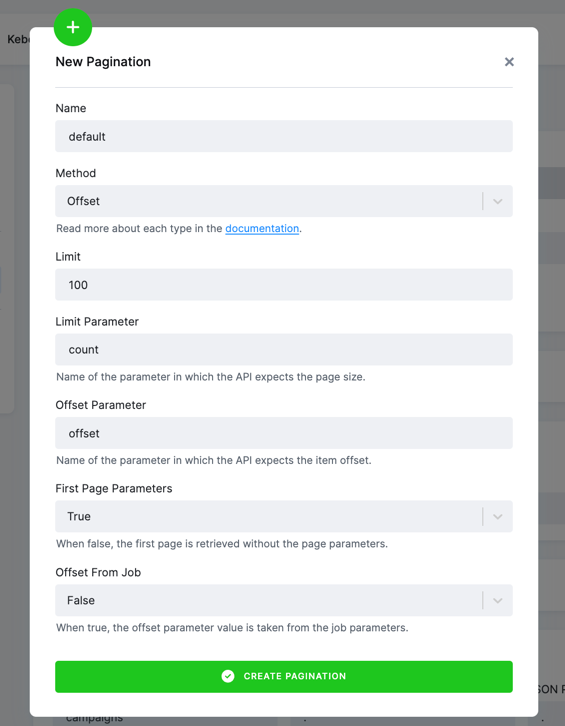
JSON
The resulting JSON configuration will look like this:
"api": {
"baseUrl": "https://us13.api.mailchimp.com/3.0/",
"authentication": {
"type": "basic"
},
"pagination": {
"method": "multiple",
"scrollers": {
"default": {
"method": "offset",
"limit": 100,
"limitParam": "count",
"offsetParam": "offset",
"firstPageParams": true,
"offsetFromJob": false
}
}
}
}Alternatively, you can use a single pagination method instead of a scroller when configuring manually:
"api": {
"baseUrl": "https://us13.api.mailchimp.com/3.0/",
"authentication": {
"type": "basic"
},
"pagination": {
"method": "offset",
"offsetParam": "offset",
"limitParam": "count"
}
},The entire Generic Extractor configuration will look like this:
{
"api": {
"baseUrl": "https://us13.api.mailchimp.com/3.0/",
"authentication": {
"type": "basic"
},
"pagination": {
"method": "multiple",
"scrollers": {
"default": {
"method": "offset",
"limit": 100,
"limitParam": "count",
"offsetParam": "offset",
"firstPageParams": true,
"offsetFromJob": false
}
}
}
},
"config": {
"outputBucket": "ge-tutorial",
"incrementalOutput": false,
"jobs": [
{
"__NAME": "campaigns",
"endpoint": "campaigns",
"method": "GET",
"dataType": "campaigns",
"dataField": {
"path": ".",
"delimiter": "."
}
}
],
"__AUTH_METHOD": "basic",
"username": "dummy",
"#password": "c40xxxxxxxxxxxxxxxxxxxxxxxxxxxxx-us13"
}
}Note: The __ prefixed parameters are for internal use by the UI and should not be modified.
Also, they have no effect on component functionality.
Running
Now, make sure that you have more than one campaign in your account.
Testing
Because you probably have fewer than ten (the default page size) campaigns in your MailChimp account,
there is no way to tell whether the pagination works. Let’s make sure by setting the limit
to 1 and turning the debug mode on so that you can see all the requests sent by Generic Extractor.
Run the configuration and review the events produced by the job. You should see something like this:
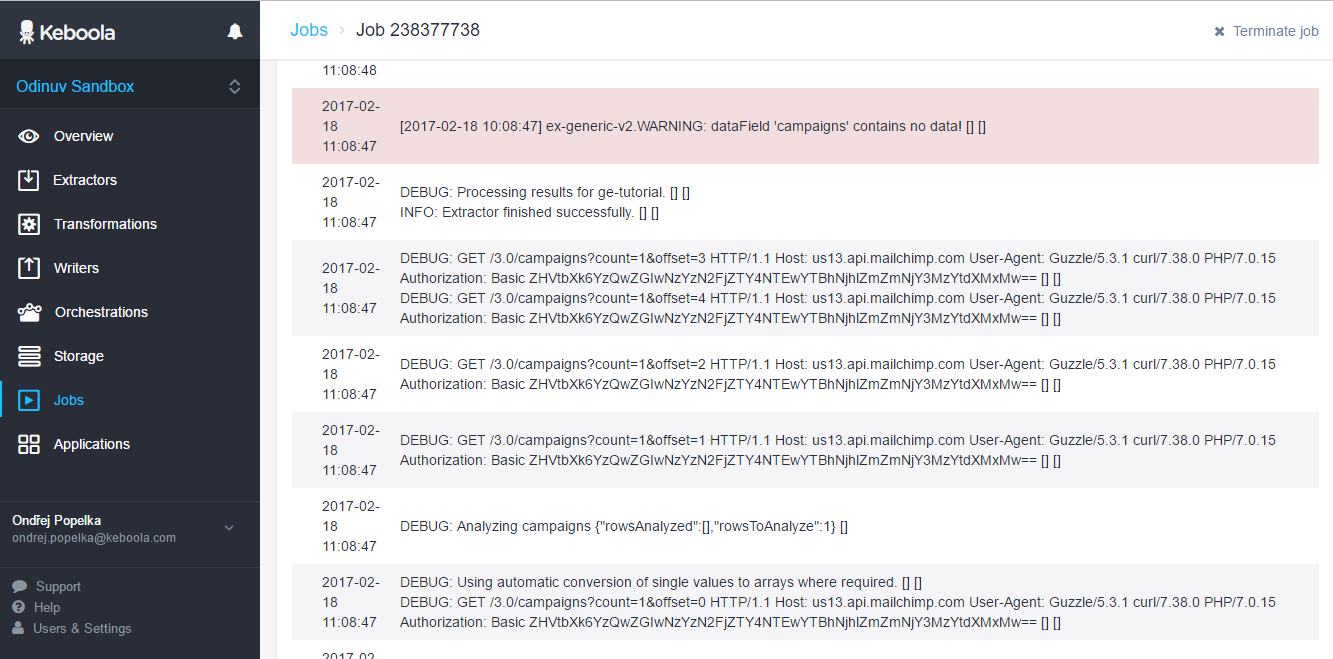
The oldest events are at the bottom, so you can see that the extractor started by sending an HTTP request:
GET /3.0/campaigns/?count=1&offset=0
Then, it continued with
GET /3.0/campaigns/?count=1&offset=1
GET /3.0/campaigns/?count=1&offset=2
and so on. You should also see a warning that the dataField 'campaigns' contains no data.
This is expected because Generic Extractor tries bigger offsets until the number of returned items is
less than the page size. With the page size set to 1, this means that the last page will contain no data.
Summary
In this part of the tutorial, you learned how to set up simple pagination. This is very important because most APIs use some sort of pagination and without proper setting you would be getting incomplete data. The next two parts of our tutorial deal with setting up jobs and mapping:
