Generic Extractor Tutorial
In this tutorial, we will guide you through configuring Generic Extractor for a new API. In our case, MailChimp — an email marketing service.
Even though there already is a MailChimp extractor available in Keboola as a component based on Generic Extractor, the MailChimp API is ideal for this tutorial because it is fairly easy to understand and has excellent documentation.
Prepare
There are a few things you need to do before you start:
- Read our quick introduction to REST for a basic understanding of HTTP requests and REST API.
- Read our quick introduction to JSON to learn how to write JSON configurations.
- Create your MailChimp account, free of charge, if you do not have one already.
- Follow the MailChimp wizard or help and fill the account with
data:
- Create a new Campaign (choose the regular type).
- Create a new List and add some addresses to it (preferably yours).
- Go back to Campaigns, select your campaign and hit “Next” in the bottom right corner.
- Design a test email and send it.
- Check that you have received the email and read it.
- To gain access to the MailChimp API, go to your Account detail and under Extras find the option to
generate your API Key.
It will look like this:
c40xxxxxxxxxxxxxxxxxxxxxxxxxxxxx-us13.
Get Started
Let’s take a closer look at the MailChimp API now. There are plenty of documentation guides available. To explore the API and review what information is in each resource, use, for example, the Playground.
The basic properties of the API are outlined in the Getting Started Guide. The following are the crucial parts for our use-case:
- The root API URL is
https://<dc>.api.mailchimp.com/3.0, where<dc>refers to a data center for your account. The data center is the last part of the API key; if the API key isc40xxxxxxxxxxxxxxxxxxxxxxxxxxxxx-us13, the root URL ishttps://us13.api.mailchimp.com/3.0. - API Authentication can be done using HTTP Basic Authentication where you use any string (text) for username and the API key for password.
Now, go straight to the documentation of the Campaign resource. Because you intend to extract data from MailChimp, the only part you are interested in is the Read Method.
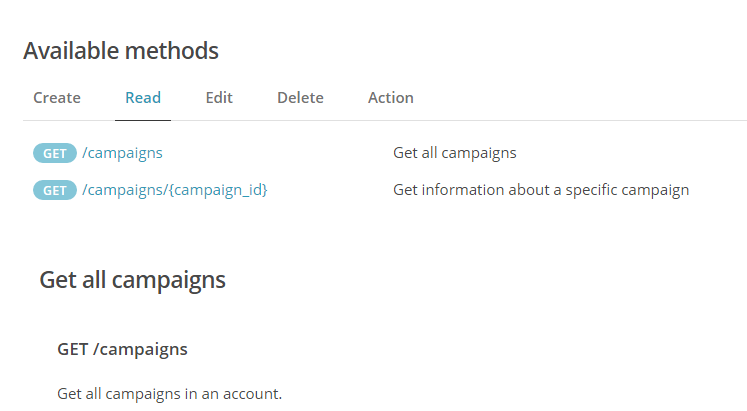
The documentation lists the URL (/campaigns) of the Campaign Resource, and the query string
parameters (these go into the URL), such as fields, count, etc. It also lists example
requests and responses. The response body is in JSON format and starts like this:
{
"campaigns": [
{
"id": "42694e9e57",
"type": "regular",
"create_time": "2015-09-15T14:40:36+00:00",
...Next Steps
Now you have everything you need to actually start extracting the data. Continue with your Generic Extractor configuration here:
- Basic configuration — sets the basic properties of the API and describes the actual extraction.
- Pagination — breaks a result with a large number of items into separate pages.
- Jobs — describes the API endpoints (resources) to be extracted.
- Mapping — describes how the JSON response is converted into CSV files that will be imported into Storage.
