Publish Generic Extractor
It is possible to publish a Generic Extractor configuration as a completely separate component. This enables sharing the API extractor between various projects and simplifies its further configuration.
Configuration Considerations
Before converting your configuration to a universally available component, consider
what values in the configuration should be provided by the end-user (typically authentication values).
Then design a configuration schema for setting
those values. You can test the schema online (alternative).
The values obtained from the end user will be stored in the config property.
Modify your configuration to read those values from there.
Do not forget that if you prefix a value with a hash #, it will be
encrypted once the configuration is saved.
Also, try to make the extractor work incrementally
if possible.
Publishing
To publish your Generic Extractor configuration, you need to create a new component in
the Developer Portal. Choose an appropriate name and the type extractor. Once you
have created the component, edit it, and fill in the following details:
- Repository
- Type — AWS ECR
- Image Name –
147946154733.dkr.ecr.us-east-1.amazonaws.com/developer-portal-v2/ex-generic-v2 - Tag – see the Generic Extractor GitHub repository
- Region – leave empty
- UI options — set to
genericTemplatesUI
For a list of available tags, see the Generic Extractor GitHub repository. It is also possible to use the latest tag, which points to the highest available tag. However,
we recommend that you configure your component with a specific tag and update it manually to avoid problems with breaking changes
in future Generic Extractor releases.
Because the UI is assumed to be genericTemplatesUI, provide a
configuration schema and
a template to be used in conjunction with the schema. Optionally, the template UI may also contain an interface to
negotiate OAuth authentication.
An example of the template UI is shown in the picture below.
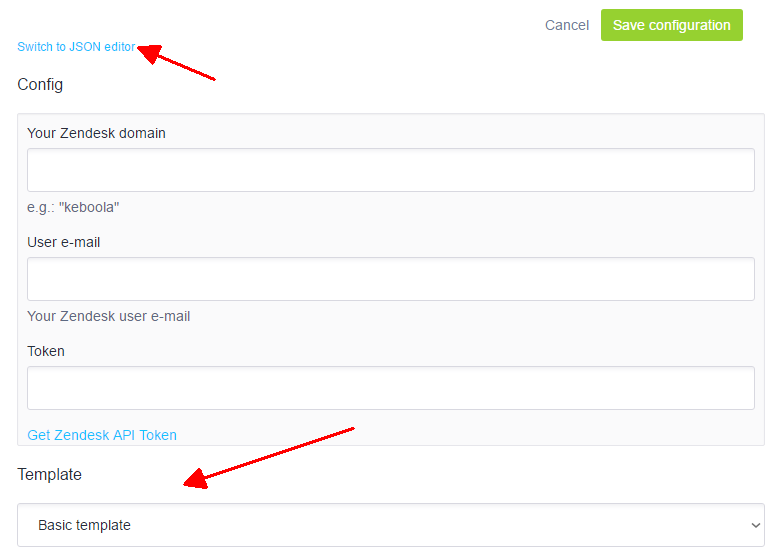
The Config section of the templates UI is defined by the configuration schema you provide.
The Template section contains at least one template. A template is simply a configuration of
Generic Extractor.
For example, you might want to provide one configuration for incremental loading
and a different configuration for full loading. The template UI also has the option to
Switch to JSON editor, which displays the configuration JSON and allows the end user to modify it.
Notice that the JSON editor allows modification only to the config
section. Other sections, such as api or
authorization.oauth_api, may not be modified by the end user.
You can review existing templates in their GitHub repository. If you feel confident, you can send a pull request with your templates, otherwise submit it when requesting the publication of your component.
Example
Let’s say you have the following working API configuration (see example [EX111]):
{
"parameters": {
"api": {
"baseUrl": "http://example.com/",
"authentication": {
"type": "login",
"loginRequest": {
"endpoint": "token",
"headers": {
"Authorization": {
"function": "base64_encode",
"args": [
"JohnDoe:TopSecret"
]
}
}
},
"apiRequest": {
"headers": {
"X-Api-Auth": "auth.token"
}
}
},
"default": {
"http": {
"params": {
"accountId": 123
}
}
}
},
"config": {
"incrementalOutput": true,
"jobs": [
{
"endpoint": "users",
"dataType": "users",
"params": {
"type": "active"
}
},
{
"endpoint": "orders",
"dataType": "orders"
}
]
}
}
}and you identify that four values of that configuration need to be specified by the end user:
JohnDoe, TopSecret, 123, and active.
For each of the values, create a parameter of the appropriate type:
JohnDoe— a string parameterloginTopSecret— a string parameter#password(it will be encrypted)123— a numeric parameteraccountIdactive— an enumeration parameteruserTypewith valuesactive,inactive,all
The parameter names are completely arbitrary. However, they must not conflict with existing
configuration properties of Generic Extractor (e.g., jobs, mappings).
Now create a configuration schema for the four parameters.
{
"title": "Person",
"type": "object",
"properties": {
"login": {
"type": "string",
"title": "Login:",
"description": "Your API user name",
"minLength": 4
},
"#password": {
"type": "string",
"title": "Password:",
"description": "Your API password",
"minLength": 4
},
"accountId": {
"type": "integer",
"title": "Account ID",
"description": "See in-app help for obtaining Account Id"
},
"userType": {
"title": "User type:",
"type": "string",
"enum": [
"active",
"inactive",
"all"
],
"default": "active",
"description": "Specify which users to obtain"
}
},
"required": [
"login", "#password", "accountId", "userType"
]
}When you test the schema online (alternative), it will produce a configuration JSON:
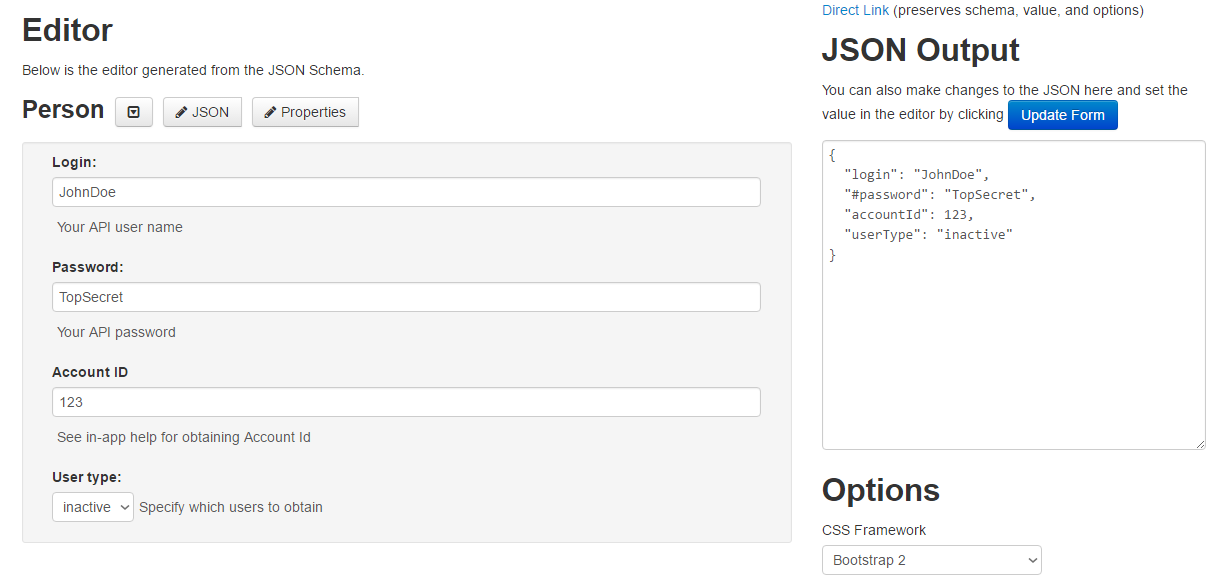
{
"login": "JohnDoe",
"#password": "TopSecret",
"accountId": 123,
"userType": "inactive"
}The above properties will be merged into the config section. Now
modify the configuration so that it reads them from there using functions and references.
{
"parameters": {
"api": {
"baseUrl": "http://example.com/",
"authentication": {
"type": "login",
"loginRequest": {
"endpoint": "token",
"headers": {
"Authorization": {
"function": "base64_encode",
"args": [
{
"function": "concat",
"args": [
{
"attr": "username"
},
":",
{
"attr": "#password"
}
]
}
]
}
}
},
"apiRequest": {
"headers": {
"X-Api-Auth": "auth.token"
}
}
}
},
"config": {
"incrementalOutput": true,
"username": "JohnDoe",
"#password": "TopSecret",
"accountId": 123,
"userType": "active",
"jobs": [
{
"endpoint": "users",
"dataType": "users",
"params": {
"accountId": {
"attr": "accountId"
},
"type": {
"attr": "userType"
}
}
},
{
"endpoint": "orders",
"dataType": "orders",
"params": {
"accountId": {
"attr": "accountId"
}
}
}
]
}
}
}The argument to the base64_encode function is now the
concat function, which joins together the
values of the username and #password fields. The accountId parameter needs to be moved to the
jobs section because the http.defaultOptions.params section does not support function calls (yet!).
The type parameter was changed to a reference to the userType field
(see example [EX111]).
When you handled the configuration parameters, turn the configuration into a template. Place
the api section to a separate, individual api.json file:
{
"baseUrl": "http://example.com/",
"authentication": {
"type": "login",
"loginRequest": {
"endpoint": "token",
"headers": {
"Authorization": {
"function": "base64_encode",
"args": [
{
"function": "concat",
"args": [
{
"attr": "username"
},
":",
{
"attr": "#password"
}
]
}
]
}
}
},
"apiRequest": {
"headers": {
"X-Api-Auth": "auth.token"
}
}
}
}Once you make sure that the extractor works as it did before,
remove the user provided values (username, #password, accountId, userType) from
the config section, put it in a data section and add name and description to it.
Save the file into a separate template.json file. The template file therefore contains
name, description and data nodes.
{
"name": "Basic",
"description": "Basic incremental template",
"data": {
"incrementalOutput": true,
"jobs": [
{
"endpoint": "users",
"dataType": "users",
"params": {
"accountId": {
"attr": "accountId"
},
"type": {
"attr": "userType"
}
}
},
{
"endpoint": "orders",
"dataType": "orders",
"params": {
"accountId": {
"attr": "accountId"
}
}
}
]
}
}Create as many template.json files as you wish. However, all of them need to share the same api.json
configuration. When you want to publish your component, attach the api.json and all template.json files.
