Code Pattern Quick Start
Code patterns are a special type of component. Their behavior is specified in their interface.
The instructions below refer to the general component quick start, highlighting the steps specific to code patterns.
Creating Component
First, follow the common steps for creating a component:
Select Code Pattern as the type.
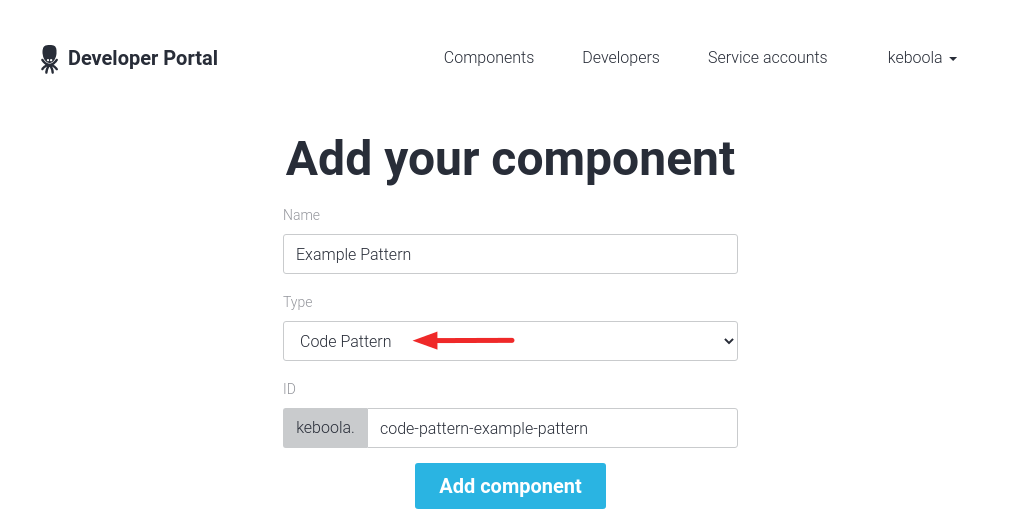
Modify the settings described in Interface - Developer Portal.
Implementation
Go on following the component quick start:
Learn how the whole code generation process works.
Implement the Generate action as specified in Interface - Generate Action:
- First, load the configuration.
- Validate the configuration,
action = generateis expected. - Do not implement other actions (not even
run). - In case of an error, use the correct return value.
- Generate code based on the configuration.
- Write the result in the standard output format to
stdout. - Exit with the
exit code = 0if successful.
Running Component
Unlike other components, the code pattern component cannot be run, and will be invisible in the user interface until it is published.
However, there are two other ways to try it as a component, as described below.
Run via API
The first option is to call the generate action via the API:
- You can test that the component returns the desired results based on the specified inputs.
- Use the Run Component Action API call.
- An API token is needed.
Modify Transformation via API
The second option is to modify the transformation to use an unpublished code pattern.
Create empty transformation
First, click Transformations on the project menu. Then click New Transformation to create a new transformation.
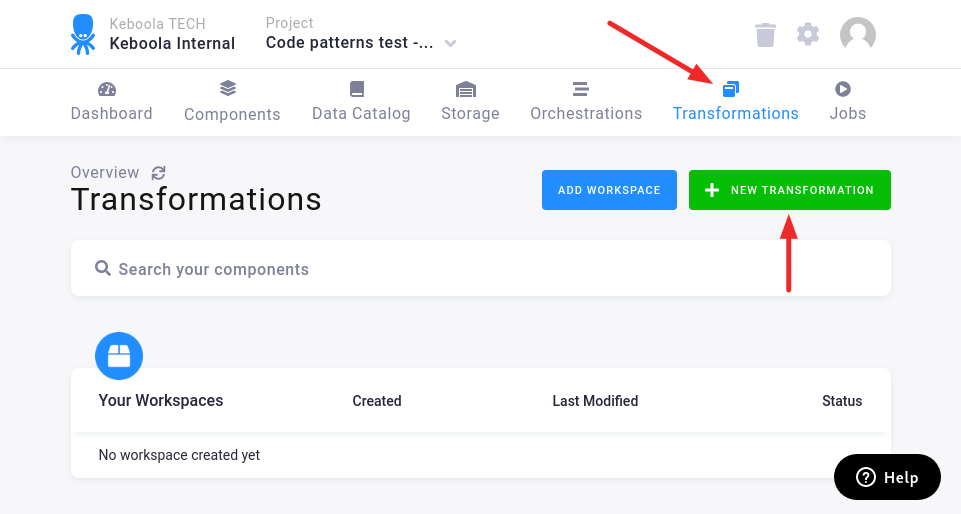
In the modal, click on the selected type of the transformation.
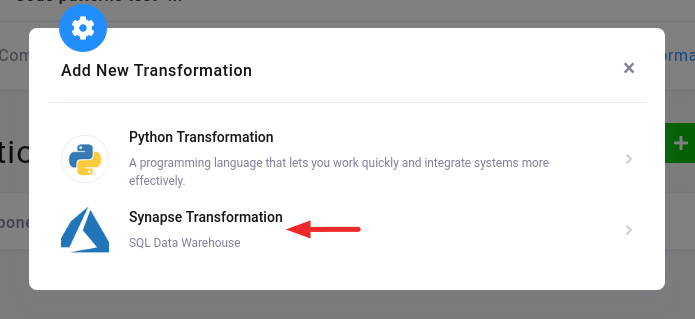
Fill in the name and, optionally, the description. Do not select any code pattern.
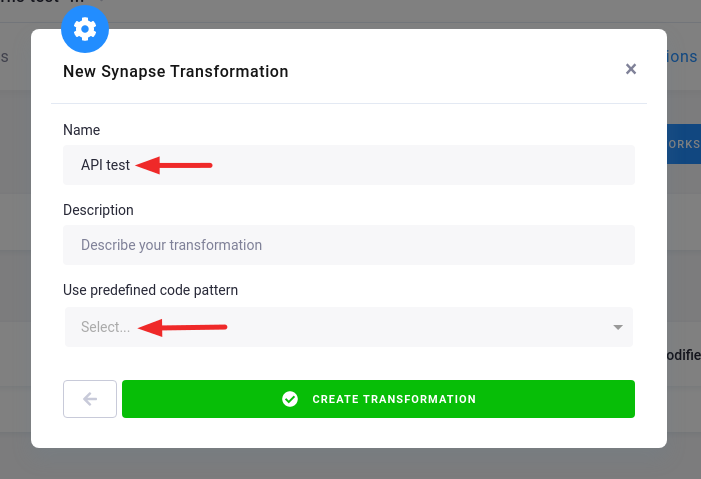
You have created an empty transformation.
Set code pattern to transformation
Make note of the component and configuration ID from the URL. You will need them in the API calls.
/admin/projects/{PROJECT_ID}/transformations-v2/{COMPONENT_ID}/{CONFIGURATION_ID}
Set the code pattern to the transformation via Storage API.
Load the configuration in the JSON format via the Configuration Detail API call.
curl \
--include \
--header "X-StorageApi-Token: {API_TOKEN}" \
'{STORAGE API}/v2/storage/components/{COMPONENT_ID}/configs/{CONFIGURATION_ID}'
This is an example response, some keys are omitted.
{
"id": "1234",
"name": "API test",
"configuration": {}
}
It is necessary to set the ID of the code pattern component to the configuration.
{
"configuration": {
"runtime": {
"codePattern": {
"componentId": "keboola.example-pattern"
}
}
}
}
Update the configuration via the Update Configuration API call. JSON must be url-encoded.
curl
--include \
--request PUT \
--header "X-StorageApi-Token: {API_TOKEN}" \
--header "Content-Type: application/x-www-form-urlencoded" \
--data-binary "configuration=%7B%22runtime%22%3A%7B%22codePattern%22%3A%7B%22componentId%22%3A%22keboola.example-pattern%22%7D%7D%7D" \
'{STORAGE API}/v2/storage/components/{COMPONENT_ID}/configs/{CONFIGURATION_ID}'
This is an example response, some keys are omitted.
{
"id": "1234",
"name": "API test",
"configuration": {
"runtime": {
"codePattern": {
"componentId": "keboola.example-pattern"
}
}
}
}
The transformation now uses the code pattern, and you can test it in the user interface.
Publishing Component
Make sure the component is set up according to Interface - Developer Portal. Then follow the tutorial Publish Component.
Next Steps
- Interface describes how the code patterns work internally.
- Code Patterns Help shows the code patterns from the user’s point of view.
